|
|
APS-3320L DC Power Supply
APS-3320L DC Power Supply
|
|
Single channel DC power supply with current limit. Rated Output Voltage: 0~30V (Adjustable). Rated Output Current: 0~20A (Adjustable). Rated Output Power: 600W. Large Digital Display with LED meter displays Volts & Amps. Resolution 10mV (Voltage) / 1mA (Current). Ripple And Noise: 3mVrms. SMD technology. Remote control via USB or LAN. Dimensions (WxHxD): 10.4x5.5x14.2in / 265x140x360mm. Weight: 40lb / 18kg.
Manuals:
|
|
AKTAKOM APS-3320L Single Output DC Regulated Bench power supply with Adjustable Current limit. Large Digital Display with LED meter displays Volts & Amps. Push button switch allows connection & removal of load. Multiturn Voltage control for precise settings. Front panel output Banana Jacks & Terminal strip for remote Voltmeter Sensing at the load.
Features
- SMD technology
- Attractive digital display shows voltage and current
- Cooling fan
- High precision voltage regulation
- Proqressive current regulation
- Dual terminal system: Safety test style or expandable screw terminals
- Overload protection circuit
- Output polarity: positive or negative
- Rugged reinforced metal frame construction
Specifications
- Regulated Single Channel with Current Limit
- Input: 110VAC 60Hz
- Output: 0-30VDC @ 0-20A
- Rated Output Power: 600W
- Digital display shows voltage and current with LEDs
- Display resolution: 10mV (Voltage) / 1mA (Current)
- Ripple And Noise: 3mVrms
- Remote control via USB or LAN
- Dimensions (WxHxD): 10.4x5.5x14.2in / 265x140x360mm
- Weight: 40lb/18kg
Standard accessories
- Pair of high power Cables with connectors


User Manual
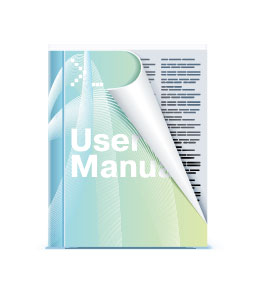
Software (can be downloaded from website)
Optional accessories
| APS-3320L DC Power Supply - side view |
|
|
| APS-3320L DC Power Supply - front view |
|
|
| APS-3320L DC Power Supply - rear view |
|
|
|
| APS-3320L DC Power Supply - with accessories |
|
|
| APS-3320L DC Power Supply - Voltage drop compensation |
|
|
| APS-3320L DC Power Supply - cable |
|
|
|
| APS-3320L DC Power Supply - Aktakom Power Manager software |
|
|
| APS-3320L DC Power Supply - Calibrating AKTAKOM power supply |
|
|
Power supply to load four-wire connection method
The sampling terminals are used under the following conditions: if the load has a distance from the power supply, the sampling terminals may be used to compensate for the inherent when using voltage drop a longer power line.
Sampling terminals connection to compensate the voltage drop:

Sampling connection diagram:
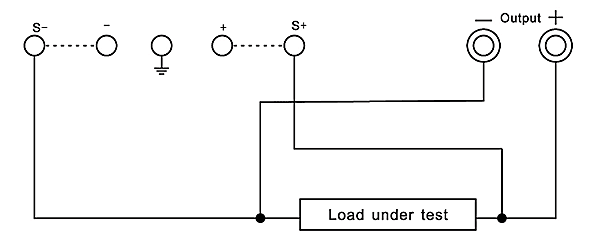
Attention: Disconnect the installed S- and S+ shorting wires when using the sampling connections.
Frequently Asked Questions
Do AKTAKOM power supplies have short circuit protection?
How to connect to the power supply via web-interface?
How can I check the device serial number in APM program?
What is the assignment of Aktakom Power Manager?
How can I connect Aktakom APS-3320L power supply to my PC?
How can I work in the current stabilization mode?
What instruction should I follow to work in the voltage stabilization mode?
What are the advantages of APM21 Pro vs Light?
How to check power supply network settings?
May I use AKTAKOM power supplies to charge accumulators?
What are the advantages of APM Max Pro vs APM Max?
| Do AKTAKOM power supplies have short circuit protection? |
Yes they have.
Almost all modern power supplies have two operation modes: voltage stabilization mode and current stabilization mode. In case of short circuit the power supply automatically switches from the output voltage stabilization mode to the output current stabilization mode, and the output voltage starts proportionally dropping. At the same time the current in the load connected to the power supply will be limited with the value set with the screwdriver slot used to adjust the output current value on the front panel of the power supply. For the best protection it is recommended to set a low current value. In case of short circuit the current in the connected load will be limited with the value set on the power supply.
Up
|
| How to connect to the power supply via web-interface? |
There is no web-interface remote control feature for this power supply. To control the power supply remotely use the software provided in the standard accessory kit for the device.
Up
|
| How can I check the device serial number in APM program? |
|
The program automatically reads all serial numbers of the detected devices. To detect devices open Settings window and select Technique tab. Then select the required equipment type out of the model list and click “Detect” : :
You will see the list of all detected devices with their names and serial numbers respectively.
After you select the required device and connect it to the program its serial number will be also displayed in the title of the program main window.
Up
|
| What is the assignment of Aktakom Power Manager? |
|
AKTAKOM Power Manager (APM) Software offers wide opportunities for controlling the output voltage and stabilization current both in arbitrary (manual) and in functional modes. Functional control is a powerful APM software tool which allows you not only to automatically control the device via your computer but also to program it for the off-line mode operation in accordance with the predetermined algorithm. Functional control mode in APM software allows you to automatically control the output parameters (voltage or current) of the power supply according to the law set by the graphical and tabular editors. In the convenient graphical editor user may set 10 standard forms of parameter changes (including: sine, square, triangle, saw, flash, pulse, 2 types of exponent, 2 types of S-curves) as well as any arbitrary shape which can be described with a formula.
- The software has no physical media (CD) and can be downloaded at www.tmatlantic.com after registering the equipment with a serial number. Therefore follow Product registration link on www.tmatlantic.com
- PC installation of AKTAKOM Power Manager Software is instructed on www.tmatlantic.com and www.aktakom.com
- Please note! When you run AKTAKOM Power Manager Software for the first time it will require an access key. This key can be received (copied) at www.tmatlantic.com after the device registration. The key can be entered later, see Settings/Pass key menu.
Up
|
| How can I connect Aktakom APS-3320L power supply to my PC? |
|
Connection to the PC is made via USB or LAN located on the rear panel of APS-3320L. The first connection to your PC should be made via USB interface. This will help to install the network parameters of your local network for the connection to the device. Installation instruction for the network parameters is given in HELP file.
1. For the device automatic search and connection it is not recommended to run AKTAKOM Power Manager Software after the PC installation but at first to connect the USB cable of APS-3320L to the PC and then to run the program agreeing with the device automatic search. You may connect the device to the PC manually, see HELP file.
2. Please note! When you run AKTAKOM Power Manager Software for the first time it will require an access key. This key can be received (copied) at www.tmatlantic.com after APS-3320L registration. The key can be entered later, see Settings/Pass key menu. If you do not enter the key after you run the software this program will operate in demo-mode.
3. State (status) of the device remote control is indicated on the front panel with the connection indicator:
- in the manual control mode – the indicator is OFF,
- USB cable is connected (operation via USB) – the indicator is red,
- LAN cable is connected (USB cable is disconnected) – the indicator is green,
- there is “connected” mode set in the program (the device is operating in the remote control mode, the manual control is OFF) – the indicator is blinking in green or red color.
4. After interface connection, the network cable connection and active work of the local network the indicators of LAN socket should be blinking. Note: when you operate via LAN you need to DISCONNECT the USB cable.
5. USB interface takes priority. After you connect the USB cable the device can be controlled via the PC and the program connected via USB.
6. Please note! Be careful! Disconnection of the USB or LAN cable or the controlling program will return the voltage and current values which were set manually using «LOAD» button and the rotary switches on the front panel (Fig 1, 11,12.13.). Always before entering the remote control mode it’s recommended to switch off «LOAD» button.
If you have any questions concerning the use of interfaces or the software check the detailed description and the section with frequently asked questions at www.tmatlantic.com and www.aktakom.com.
Up
|
| How can I work in the current stabilization mode? |
- If OUTPUT indicator is red than press LOAD button. In that case OUTPUT indicator should go out and the current indicator will display the set current value.
- By using VOLTAGE adjustment rotary switch set the required output voltage (at the same time nothing should be connected to the output terminals «+» and «-»).
- By using CURRENT rotary switch set the maximum allowable current value (current limit value) for your load. If in the operating mode the load resistance change will cause the excess of the specified current limit, the device will automatically switch to the current stabilization mode and the output voltage will proportionally fall.
- Connect the load to the device and press LOAD button. OUTPUT indicator should become red.
- Before you disconnect the load press LOAD button. OUTPUT indicator will go out.
- Before switching off the device, disconnect the load.
Up
|
| What instruction should I follow to work in the voltage stabilization mode? |
- If OUTPUT indicator is red than press LOAD button. In that case OUTPUT indicator should go out and the current indicator will display the set current value.
- Adjust VOLTAGE adjustment rotary switches in order to obtain the maximum allowable load voltage on the device output. If in the operating mode the load resistance change will cause the excess of the specified voltage limit, the device will automatically switch to the voltage stabilization mode with setting on terminals «+» and «-» of the preset voltage value limit, and the output current will proportionally fall.
- By using CURRENT rotary switch set the maximum allowable current value (current limit value) for your load.
- Connect the load to the device and press LOAD button. OUTPUT indicator should become red.
- Before you disconnect the load press LOAD button. OUTPUT indicator will go out.
- Before switching off the device, disconnect the load.
Up
|
| What are the advantages of APM21 Pro vs Light? |
|
We have added a number of new features to AKTAKOM Power Manager 21 Pro, trying to keep it simple and easy to use.
Template management
AKTAKOM laboratory power supplies can supply current with arbitrary parameters precisely set by the user, but in practice a number of parameters with fixed values are most often used - 1.5 Volts, 3.3, 9, 12 ... In APM21 Pro, you can make a list of your "favorite" values in advance voltage and current and then set them to the device with one click.
Command list management
Another important property of our power supplies is the ability to dynamically change the current output parameters. APM21 Pro can do this automatically. Set a list of commands to the device in advance, specifying the necessary parameters and time, save the list to a file and run it for automatic execution when you need it.
Customizable user interface
In addition to additional ways to control the device, the main window of the program also has a graph displaying the history of measurements received from the device. All this may seem redundant and cluttering for someone who plans to use the source for simple standard tasks. In this case, you can customize the user interface in a way that is convenient for you: hide and collapse all the blocks you don’t need with special buttons and leave only the ones you need.
Saving data
If your lab's power supply is used for research, you may need to review instrument operation later. Therefore, we saved the history of events (displayed in the Protocol window) and measurement data (displayed on the graph in the main window) to a file.
Up
|
| How to check power supply network settings? |
- Connect the power supply to the local network using LAN connector.
- Power on the device.
- Open any Internet browser and enter the IP-address of the power supply in its address bar.

- You should see a window to enter the login assigned to the power supply with AKTAKOM Net Configurator (ANC) program. By default the login window already contains the default login. After entering the login click "OK".
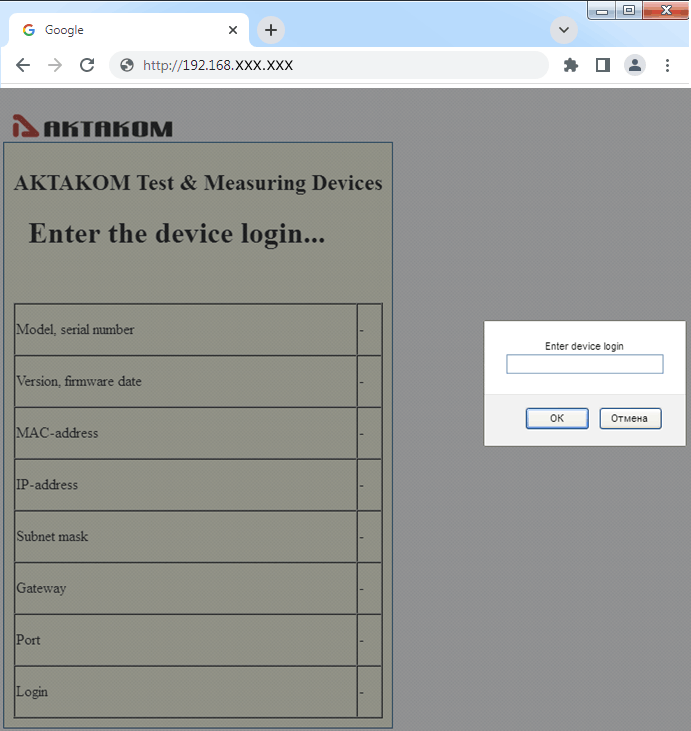
- If the entered login is correct then the browser will display information about the power supply including network settings.
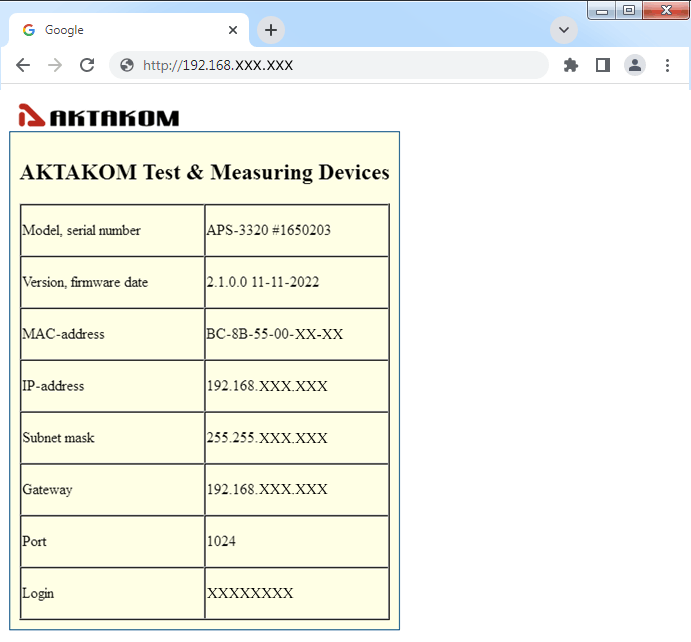
Up
|
| May I use AKTAKOM power supplies to charge accumulators? |
|
AKTAKOM power supplies can’t be used for accumulator charging since it may cause the accumulator breakage (recharge, electrolyte boiling, extra pressure of the internal gas which will lead to the accumulator explosion). Accumulators should be charged with the current source which controls the accumulator voltage and regulates the charging current accordingly. When the required accumulator voltage is achieved such type of source simply stops the charging process, its name is a charging device.
Up
|
| What are the advantages of APM Max Pro vs APM Max? |
|
APM Max Pro has additional functions comparing to APM Max:
- Automatic control of the power supply output voltage and current in accordance with the pre-set sequence of commands;
- Event log (in text format);
- Measurement history graph;
- Customizable user interface: you can hide and collapse all the blocks of the main window you don't need and leave only the ones you need. Also you can choose to hide or show the manual control blocks, control presets, synchronization, news feeds. User interface settings can be saved and restored.
|
Software Function
|
Max Pro
|
Max
|
|
Connection, communication
|
USB, LAN
|
USB, LAN
|
|
Load voltage indication
|
Yes
|
Yes
|
|
Load current indication
|
Yes
|
Yes
|
|
Load power indication
|
Yes
|
No
|
|
Indication of operation under load
|
Yes
|
No
|
|
Operating mode indication
|
VC/CC
|
VC/CC
|
|
Digital input of voltage and current values
|
Yes
|
Yes
|
|
Regulator for entering voltage and current values
|
Horizontal - Sliding
|
Horizontal - Sliding
|
|
Output on/off button
|
Yes
|
Yes
|
|
Preset fixed voltage values
|
Yes
|
Yes
|
|
Preset fixed current values
|
Yes
|
Yes
|
|
Voice guide
|
Yes (ON/OFF), Eng.
|
Yes (ON/OFF), Eng.
|
|
Activate remote control mode
|
Any first command sent from a PC to a power supply using USB or LAN
|
Any first command sent from a PC to a power supply using USB or LAN
|
|
Switch to manual control mode
|
"Res" command sent from a software or turn the power supply off and on
|
"Res" command sent from a software or turn the power supply off and on
|
|
Displaying the history of load voltage and current values
|
Yes
|
No
|
|
Work according to a given schedule of current and voltage values
|
Yes
|
No
|
|
Saving and importing current and voltage schedules
|
Yes
|
No
|
|
Current time clock
|
On/Off
|
On/Off
|
|
Button names
|
On/Off
|
On/Off
|
|
Help
|
Yes
|
Yes
|
|
Language support
|
EN ES
|
EN ES
|
|
News
|
On/Off
|
On/Off
|
Up
|
Compatible Software
|
AKTAKOM File Converter (AULFConverter) AKTAKOM File Converter (AULFConverter) is an utility to convert AKTAKOM data file format used in AKTAKOM applications including APM to other formats such as CSV and WAV.
|
|
AKTAKOM Net Configurator (ANC) AKTAKOM Net Configurator is designed to record and read the network settings data of AKTAKOM Universal Lab devices (supporting AULNet protocol). The application provides simple and convenient user interface to work with settings, they can be recorded into the file and read afterwards.
|
AKTAKOM Power Manager (APM)
APM (AKTAKOM Power Manager) is an application software to control and programming an Aktakom Power Supplies APS-730xL & APS-3xxxL from a computer using an USB cable or a local area network (LAN). This application implements some advanced features (graphical and tabular editor, formula calculator for output parameters and more).
|
AKTAKOM Power Manager 21 Light (APM21 Light)
APM21 Light (AKTAKOM Power Manager 21 Light) is an application software to control AKTAKOM Power Supplies from a computer using an USB cable or a local area network (LAN). This software provides control of output voltage and current in arbitrary (manual) mode as well as external trigger function (synchronization).
|
|
AKTAKOM Power Manager 21 Professional (APM21 Pro) AKTAKOM Power Manager 21 Professional (APM21 Pro) is an application software to control AKTAKOM Power Supplies from a computer using an USB cable or a local area network (LAN). This software offers some advanced features, such as control templates, command lists, customizable user interface, history of events.
|
AKTAKOM Power Manager Light (APM Light)
APM Light (AKTAKOM Power Manager Light) is an application software to control Aktakom Power Supplies from a computer using an USB cable or a local area network (LAN).
|
|
Aktakom Power Manager Max Aktakom Power Manager Max is an application software to control AKTAKOM Power Supplies from a computer using an USB cable or a local area network (LAN). This software provides control of output voltage and current in arbitrary (manual) mode as well as external trigger function (synchronization).
|
|
Aktakom Power Manager Max Pro Aktakom Power Manager Max Pro is an application software to control AKTAKOM Power Supplies from a computer using an USB cable or a local area network (LAN). This software offers some advanced features, such as control templates, command lists, customizable user interface, history of events.
|
AKTAKOM USB Device Driver for Windows (AUNLibUSB) AUNLibUSB device driver for Windows supports AKTAKOM USB Lab instruments (PC-based oscilloscopes and other). AUNLibUSB driver is a low-level program which does not communicate with user directly neither has user interface. After its installation in the operating system the driver starts working as a part of this operating system and supplies applications with the access to the resource of AKTAKOM supported devices and appropriate programs. |
AKTAKOM Web Server (AULWebServer)
AULWebServer is a web interface based application (TCP/IP protocols). It allows remote control of a power supply over the local area network (LAN).
|
|
APS Calibration Software to calibrate AKTAKOM power supplies
|
|
APS-3xxxLx_SDK Software Development Kit This full version kit is designed to help users in creating their own applications for the following devices: APS-31xxL, APS-33xxL, APS-36xxL..
|
|
APS-3xxxLx_SDK_Base Software Development Kit The kit is designed to help users in creating their own applications for the following AKTAKOM power supplies: APS-31xxL, APS-33xxL, APS-36xxL.
|
|
APS-3xxxLx_SDK_MS_VB Software Development Kit This full version kit is designed to help users in creating their own applications for the following devices: APS-31xxL, APS-33xxL, APS-36xxL. Capable of working in Windows and LabView environments with USB and LAN interfaces.
|
Back to the section
|
|















